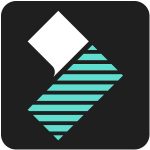Adobe Photoshop CC 2020 21.2 (32-bit)
Better, faster portrait selection:
- A completely new code of Select Subject, just for portraits. Create precise selections of people with just one click
Adobe Camera Raw improvements:
- The updated Adobe Camera Raw workspace puts your tools right where you need them so you can edit more easily and efficiently
Auto-activate Adobe Fonts:
- Photoshop now automatically finds and adds all available Adobe Fonts to your libraries when you open a Photoshop document
- rotatable patterns
Add rotatable patterns:
- Easily change the orientation and add a rotation to any pattern in Pattern Overlays and Pattern Fill layers
Improved Match Font:
- Experience better accuracy with improved Match Font that supports vertical text, multiple-line detection, and more fonts
Adobe Photoshop CC 2020 21.1.3 (32-bit)
- Change log not available for this version
Adobe Photoshop CC 2020 21.1.2 (32-bit)
- Change log not available for this version
Adobe Photoshop CC 2020 21.1.1.121 (32-bit)
- Change log not available for this version
Adobe Photoshop CC 2019 21.1.0 (32-bit)
- Incorrect stroke appearance with Bristle Tip brush preset
- Image unexpectedly shifts when using Paste In Place
- Crash when applying Color Lookup adjustment layer
- Group Vector mask renders incorrectly
- Crash in CoolType when opening file with type layers
- Sample All Layers not remembered in Select and Mask dialog
- Smart Sharpen Radius 0.1 not working with OpenCL enabled
- The state of folders in Presets panels is not remembered between sessions
- Crop Tool moves guides unexpectedly when trying to crop to guides
- Can't insert menu item for "Fit Layer(s) on Screen" in action
- Keyboard shortcuts to play actions that use the Shift Key don't work with Home Screen active
- Batch removes part of name after second to the last period in a name
- Save as PNG incorrectly removes certain metadata
- Selection shortcut incorrectly zooms-in to layer bounds
- Warp Grid Options aren't sticky
- Smart Objects in Frames get out of sync
- Smart Sharpen edit fields go blank when choosing legacy
- Tool Presets incorrectly reset on relaunch
- PSB preview broken for Mac Spotlight and Quick Look plugins
- Crop tool has no side handles in Classic Mode
- Program error when working in Timeline
- Using the keyboard shortcut to zoom doesn't do smooth animation
- macOS menus/dialogs from Photoshop now support Dark Mode
- Listener events clogged with idMRUFileListChanged events
- Lighting Effects broken when on canvas "Transform Controls" are invoked
- Preferences > Performance > Advanced Settings... incorrectly includes an option to "Use Updated GPU Canvas" - which states that Manta needs to be turned on under technology previews
- Clone stamp source crosshair doesn't show on white background
- Panels can't be resized to fit new screen resolution
- SDK - PSD File Format documentation updated
- Active selection on canvas disables Auto Select Layer
- Editing a corner radius for current layer is applied to newly selected layer
- Single path points aren't displayed properly with 'Use GPU' turned on
Adobe Photoshop CC 2019 21.0.1 (32-bit)
- Change log not available for this version
Adobe Photoshop CC 2019 21.0.0 (32-bit)
- Change log not available for this version
Adobe Photoshop CC 2019 20.0.7 (32-bit)
- Change log not available for this version
Adobe Photoshop CC 2019 20.0.6 (32-bit)
- Change log not available for this version
Adobe Photoshop CC 2019 20.0.5 (32-bit)
- Change log not available for this version
Adobe Photoshop CC 2019 20.0.4 (32-bit)
- Change log not available for this version
Adobe Photoshop CC 2018 20.0.4 (64-bit)
- Photoshop crashes when trying to use Perspective Warp
- Select and Mask workspace freezes while making a selection or painting on an image while zoomed in
- Program error when pasting over a selection in the Timeline panel
- When working on a layer with the mask disabled, using Undo enables the mask
- Photoshop crashing frequently
Adobe Photoshop CC 2018 20.0.3 (32-bit)
- Change log not available for this version
Adobe Photoshop CC 2018 20.0.2 (32-bit)
- Change log not available for this version
Adobe Photoshop CC 2018 20.0 (32-bit)
Frame Tool for easy masking:
- Easily mask images by placing them into frames Use the Frame Tool (K) to quickly create rectangular or elliptical placeholder frames You can also convert any shape or text into frames and fill it with images
- To place an image into a frame, simply drag-and-drop an Adobe Stock asset or a libraries asset from the Libraries panel or from your local disk — the image automatically scales to fit the frame Content placed in frames is always placed as Smart Objects so that it can be scaled non-destructively
Content-Aware Fill reimagined:
- Powered by Adobe Sensei
- A new, dedicated Content-Aware Fill workspace provides you an interactive editing experience to achieve seamless fill results. You can now choose which source pixels to use and rotate, scale, and mirror the source pixels thanks to Adobe Sensei technology. You also get a live full-resolution preview of the changes and an option to save the result to a new layer
New multiple undo mode:
- You can now use Control + Z (Win) / Command + Z (Mac) to undo multiple steps in your Photoshop document, just like in other Creative Cloud apps. The new multiple undo mode is enabled by default
Usability improvements:
Reference Point hidden by default:
- While transforming items, you can now easily move items on the canvas. The reference point that appeared while transforming items is now hidden by default. You can select the Toggle Reference Point check box in the Options bar if you want the reference point to appear
Double-click to edit text:
- You can now double-click a Type layer with the Move tool to quickly begin editing the text in your document. You do not need to switch tools anymore to edit text
Auto-commit:
- Efficiently crop, transform, and place or enter text with auto-commit. You no longer need to press Enter (Win) / Return (macOS) or click the Commit button in the Options bar to commit your changes
Transform proportionally by default:
- Photoshop now transforms all layer types (such as pixel layers, type layers, shape layers, bitmaps, Placed Smart Objects) proportionally by default
- When transforming a layer, you no longer need to hold down the Shift key while dragging a corner handle to resize a selected layer to constrain its proportions. Anytime you drag a corner handle during transform and move it, the layer resizes proportionally. Holding down the Shift key now resizes non-proportionally when you drag a corner handle during transform
Prevent accidental panel moves with Lock Workspace:
- Use the new Lock Workspace option to prevent accidentally moving workspace panels, particularly when you’re using Photoshop on a tablet/stylus. To access this option, choose Window > Workspace > Lock Workspace
Live blend mode preview:
- You can now scroll over different blend mode options to see how they look on your image. Photoshop displays a live preview of blend modes on the canvas when you scroll over different blend mode options in the Layers panel and the Layer Style dialog
Symmetry mode:
- Paint your brush strokes in a perfectly symmetrical pattern. While using the Paint Brush, Mixer Brush, Pencil, or Eraser tools, click the butterfly icon () in the Options bar. Choose from the several available types of symmetry - Vertical, Horizontal, Dual Axis, Diagonal, Wavy, Circle, Spiral, Parallel Lines, Radial, Mandala. As you paint, the strokes are reflected live across the line of symmetry, allowing you to easily create intricate symmetrical patterns
Color Wheel to choose colors:
- Use the Color Wheel to visualize the color spectrum and easily choose colors based on harmonies such as complementary colors and analogous colors. From the Color panel fly-out menu, choose Color Wheel
Home screen:
- Get started quickly with the Photoshop Home screen. Access it at any time to find out about new features, connect to learning content, and jump right to your open documents. Click the new Home icon in the Options bar to access the Home screen at any point
Improved in-app learning:
- After completing an in-app tutorial (Learn panel), you can now use your own images to get the looks you want in less time
Top customer-requested features:
- You can now distribute the spacing between the objects. Photoshop can already distribute objects by evenly spacing their center points. If your objects are different sizes, you now get an even spacing between them
Math in number fields:
- You can also perform simple math in any input box that accepts numeric values. For example, you can now type in simple math operations like 200/2, which gets calculated as 100 and inputs that final value into the field. This is very useful when trying to quickly get to a multiple of a value, or divide something up
Ability to see long layer names:
- For long layer names, Photoshop now retains the beginning and end of the layer name and puts an ellipses (...) in the middle of the name. Previously, the layer name used to get cut off at the end with ellipses (...)
Match Font now support Japanese fonts:
- You can now search Japanese fonts with Match Font. Using Adobe Sensei, Match Font allows you to detect text included in the selected area of an image and match it to licensed fonts on your computer or on Adobe Fonts, suggesting similar fonts
Preference to increase UI size:
- Get more control when scaling the Photoshop UI, and adjust it independent of your other apps to get the font size just right. In the Interface preferences (Edit >Preferences > Interface), a new setting Scale UI To Font has been introduced. When you select this new setting, the entire Photoshop UI scales based on the UI Font Size drop-down value you've chosen - Tiny, Small, Medium, or Large
Support for South East Asian scripts:
- Photoshop now includes the support for five new South East Asian languages, so your documents can include text in these scripts: Thai, Burmese, Lao, Sinhalese, and Khmer
Other enhancements:
- Flip document view
- Quickly flip your canvas horizontally. Choose View > Flip Horizontal
- Lorem Ipsum placeholder text
- Get 'Lorem Ipsum' as placeholder text while placing new type layers in your document. In Type preferences (Edit > Preferences > Type), select Fill New Type Layers With Placeholder Text
- Customize keyboard shortcuts for Select and Mask
- You can now modfy the shortcut keys for Select and Mask workspace. Choose Edit > Keyboards Shortcuts. In the Keyboard Shortcuts And Menus dialog, choose Taskspaces from the Shortcuts For menu. In the Taskspace command column, expand the Select and Mask set to edit the shortcuts as required
Adobe Photoshop CC 2018 19.1.6 (32-bit)
- Security fix for a memory corruption issue when opening .tga and .pct files
Adobe Photoshop CC 2018 19.1.5 (32-bit)
- Change log not available for this version
Adobe Photoshop CC 2018 19.1.4 (32-bit)
- Change log not available for this version
Adobe Photoshop CC 2018 19.1.3 (32-bit)
- Change log not available for this version
Adobe Photoshop CC 2018 19.1.2 (32-bit)
- Change log not available for this version
Adobe Photoshop CC 2018 19.1.1 (32-bit)
- Change log not available for this version
Adobe Photoshop CC 2018 19.1 (32-bit)
Select Subject:
- Select Subject lets you select the most prominent subject in an image in a single click. Powered by advanced machine learning technology, Select Subject is trained to identify a variety of objects in an image—people, animals, vehicles, toys, and more.
Support for Microsoft Surface Dial:
- Using the Surface Dial with Photoshop, you can adjust tool settings without ever looking away from the canvas. Use the Dial to adjust size, opacity, hardness, flow, and smoothing for all brush-like tools. Using the Control option, you can also rotate the dial to make dynamic adjustments to settings while a brush stroke is in progress. Photoshop supports the Surface Dial on bluetooth-enabled computers running Windows 10 Fall Creator’s release (version 1709) and later versions.
Adobe Photoshop CC 2018 19.0 (32-bit)
Brush-related features:
Stroke smoothing:
- Photoshop can now perform intelligent smoothing on your brush strokes. Simply enter a value (0-100) for Smoothing in the Options bar when you're working with one of the following tools: Brush, Pencil, Mixer Brush, or Eraser. A value of 0 is the same as legacy smoothing in earlier versions of Photoshop. Higher values apply increasing amounts of intelligent smoothing to your strokes.
Streamlined brush management:
- Working with brush presets is much easier in this release of Photoshop. You can now organize brush presets into folders—including nested folders—in the greatly-streamlined Brushes panel (renamed from Brush Presets in earlier releases).
- You can now choose to work with and manage brush-enabled tool presets and their attributes, accessible only from the Options bar in earlier releases of Photoshop, in the Brushes panel. Any brush-enabled tool preset can be converted into a brush preset; all of its attributes—such as opacity, flow, and blending mode—are preserved. Once you've converted brush-enabled tool presets into brush presets, you can choose to remove them from the tool presets list.
Access your Lightroom photos in Photoshop:
- You can now access all of your synced Lightroom photos directly from the Start workspace within Photoshop. In the Start workspace, click the Lr Photos tab. Now, select the images you want to open and click Import Selected. If you've made changes to your photos or albums in any of the Lightroom apps while Photoshop is running, click the Refresh button to see the changes you’ve made. Click See More to view a grid of all of your photos organized by date.
- Aside from the Start workspace, you can also find, filter, sort, and import Lightroom photos into Photoshop using the in-app search experience.
Variable fonts:
- Photoshop now supports Variable Font, a new OpenType font format supporting custom attributes like weight, width, slant, optical size, etc. This release of Photoshop ships with several variable fonts for which you can adjust weight, width, and slant using convenient slider controls in the Properties panel. As you adjust these sliders, Photoshop automatically chooses the type style closest to the current settings. For example, when you increase the slant for a Regular type style, Photoshop automatically changes it to a variant of Italic.
Quickly share your creations:
- You can now email or share your creations to several services directly from within Photoshop. When you share a document by email, Photoshop sends out the original document (.psd file). For certain services and social media channels, Photoshop automatically converts the document to the JPEG format before sharing.
Curvature Pen tool:
- The Curvature Pen tool lets you draw smooth curves and straight line segments with equal ease. Create custom shapes in your designs or define precise paths to effortlessly fine-tune your images using this intuitive tool. While doing so, create, toggle, edit, add, or remove smooth or corner points without ever having to switch tools.
Path options:
- Path lines and curves are no longer just in black and white! You can now define the color and thickness of path lines to suit your taste and for easier visibility.
- While creating a path—using the Pen tool, for example—click the gear icon () in the Options bar. Now specify the color and thickness of path lines. Also, specify whether you want to preview path segments as you move the pointer between clicks (Rubber Band effect).
- While using stroke smoothing, you may choose to view the brush leash, which connects the current paint location with the present cursor position. Select Preferences > Cursors > Show Brush Leash While Smoothing. You can also specify a color for the brush leash.
Copy-paste layers:
- You can now copy and paste layers in Photoshop—within a document and between documents—using the Copy, Paste, and Paste Into Place commands.
- When you paste a layer between documents with different resolutions, the pasted layer retains its pixel dimensions. Depending on your color management settings and the associated color profile, you may be prompted to specify how to handle color information in the imported data.
Rich tooltips:
- Figuring out what Photoshop tools do is now easier than ever before! When you hover the pointer over certain tools in the Tools panel, Photoshop displays a description and a short video of the tool in action.
Edit spherical panoramas in Photoshop:
You can now edit equirectangular spherical panoramas, shot using different cameras, in Photoshop. With the panorama asset imported and its layer selected, invoke the panoramic viewer by choosing 3D > Spherical Panorama > New Panorama Layer From Selected Layer. Alternatively, directly load a spherical panorama into the viewer by selecting 3D > Spherical Panorama > Import Panorama. Once you've opened a panorama in the viewer, you can perform a variety of operations on it:
- Rotate the camera view around
- Adjust the field of view
- Paint on the panorama using all relevant Photoshop tools and filters
Properties panel improvements:
- You can now adjust leading and tracking for type layers in the Properties panel
- You can now adjust settings, such as color, font, and size, for multiple type layers using the Properties panel
- Work with Adobe Stock assets in the Properties panel
- View the asset on stock.adobe.com by clicking the asset ID
- License a preview image directly from the Properties panel
- Find stock assets similar to an image on stock.adobe.com
Select & Mask improvements:
- Improved algorithm providing more accurate and realistic results when subtracting the foreground in cases where the foreground and background colors are visually similar
- Improved blending of original selection and matting results
- Transparency view mode settings are now decoupled from the Quick Mask view modes. Transparency settings are no longer shared between Select & Mask and Quick Mask
- Overlay view mode transparency settings are now decoupled from On White and On Black transparency settings
Learn panel:
- You can now access step-by-step tutorials on basic concepts and tasks directly within Photoshop. These tutorials cover basic photography concepts, retouching and combining images, and graphic design fundamentals
TECHNOLOGY PREVIEW FEATURES:
Support for Microsoft Surface Dial:
- Using Microsoft Surface Dial with Photoshop, you can adjust tool settings without ever looking away from the canvas. Use the Dial to adjust size, opacity, hardness, flow, and smoothing for all brush-like tools. Photoshop supports the Surface Dial on bluetooth-enabled computers running the latest version of Windows 10
AI Upscale:
- Photoshop now features artificial intelligence-assisted upscaling to preserve important details and textures while resizing images without introducing distortions. In addition to skin tones and hair textures, this feature preserves harder-edged details like text and logos. Try it on soups, salads, pizza, and any other subjects that need that extra dash of texture preservation
Paint Symmetry:
- Photoshop now lets you paint symmetrically while using the Brush, Pencil, and Eraser tools. While using these tools, click the butterfly icon () in the Options bar. Choose from the several available types of symmetry. Paint strokes are reflected live across the line of symmetry, allowing for easier sketching of faces, cars, animals, and more
CAMERA RAW | New features:
Quick selections with Color and Luminance Range Masking:
- Using the new Color Luminance Range Masking controls, you can quickly create a precise masking area on your photo for applying local adjustments. These new precision masking tools can detect changes in lighting and contrasting edges based off color and tone. You can make quick initial masking selections with Adjustment Brushes or Radial Filter/Graduated Filter. Then refine your selection with the range masks, located under Auto-Mask in the Adjustment Brush tool options.
Color Range Mask:
- After making an initial selection mask on your photo with Adjustment Brushes or Radial Filter/Graduated Filters, use Color Range Masking to refine the selection mask based on the colors sampled within the mask area.
Luminance Range Mask:
- After making an initial selection mask on your photo with Adjustment Brushes or Radial Filter/Graduated Filters, use Luminance Range Masking to refine the mask area based on the luminance range of the selection.
OTHER ENHANCEMENTS AND FIXES:
- Composer Switching: You can now change the text composer on a per-document basis from the Paragraph panel. This feature makes it easy to reuse assets even across languages that use different composers—for example, Middle Eastern and East Asian languages.
- Photoshop now supports Apple's High Efficiency Image Format (HEIF). Photoshop can read depth maps in HEIF image files created by iPhone 7 Plus and later devices into a channel. You can then create a depth-of-field effect in the image using Filter > Blur > Lens Blur.
- Improved document creation (Cmd/Ctrl+N) launch performance
- Usability improvements to the Properties panel
- Improved startup time on Windows
- Improved performance of common blending and compositing operations
- Improved performance of the Surface Blur filter and the Noise > Median filter
- Improved Refine Edge tool accuracy in the Select & Mask workspace
- New preference on Windows 10: Preferences > Workspace > Align UI According To OS Settings. Use this preference to prevent contextual UI elements, such as pop-up menus, from displaying beneath your hand when you're drawing directly on the display. This operating system setting is controlled from Ink & Stylus system preferences on Windows. It is available only on devices paired with a stylus.
- While pasting text into type layers, you can now use the new Edit > Paste > Paste Without Formatting command. This command strips out style attributes from the source text and adapts it to the style of the destination type layer.
- In-app search experience now also lets you find, filter, sort, and import Lightroom photos into Photoshop.
- Improved protection of face details for Content-Aware Move, Auto Levels, Curves, Tone, Brightness, Contrast, and skin tone color range
- Save As PNG now offers much better compression
- Improved quality of Content-Aware Crop and Content-Aware Fill on edges
- Collapsed font menus: The font lists in the Options bar and various panels now show all the font faces in a given family collapsed into a pop-up submenu accessible via either the mouse or the keyboard.
- Intelligent deep-learning-led face detection for Face-Aware Liquify
- Fixed: Select & Mask issue where brushing with soft radius using the Refine Edge brush still produces a hard edge
What's changed:
- The Brush panel in earlier releases of Photoshop is now called Brush Settings.
- The Brush Presets panel in earlier versions of Photoshop has been streamlined and renamed as Brushes panel. For more information, see Streamlined brush preset management.
- Device Preview is no longer available in this release. Additionally, the Preview CC iOS app is no longer available for download or actively maintained as of October 2017. If you have a previously-downloaded version of Preview CC on your iOS device, you can continue to use it on an as-is basis with earlier versions of Photoshop.
- Photoshop no longer prompts you to import assets into Creative Cloud Libraries while opening documents. You can still automatically import all assets from an open document using the Create New Library From Document command in the Libraries panel.
- The Preferences > General > Show Recent Files Workspace When Opening A File setting is no longer available.
- On macOS 10.13 (High Sierra) and newer, Photoshop uses a dark title bar for floating document windows when UI brightness is set to one of the two dark settings.
Adobe Photoshop CC 2017.0.1 (32-bit)
Use the Touch Bar with Photoshop:
- Photoshop now supports Touch Bar, the multitouch display at the top of the new MacBook Pro keyboard. Touch Bar support in Photoshop is currently a technology preview feature.
Fixed customer-reported issues:
- Group blending modes act differently for 16/32-bit images
- The hit area for closing folders is hard to click on
- Error or crash with missing displacement map upon action playback
- Selecting a group expands it unexpectedly
- An issue while exporting a document with a hidden layer group
- Copy Layer Styles is missing from the Layers panel
- Crash while using the Lasso tool when the Messages app is enabled
- The Select & Mask taskspace responds slowly or crashes on computers with AMD processors
- Content-Aware Fill quits unexpectedly when the CPU has more than four cores
- The Include Vector Data option is grayed out when you save an EPS file containing a type layer
Adobe Photoshop CC 2017.0.0
Jump-start your creative projects:
- Now, when you create a document in Photoshop, instead of beginning with a blank canvas, you can choose from a wide variety of templates from Adobe Stock. Templates include stock assets and illustrations that you can build on to complete your project. When you open a template in Photoshop, you can work with it just as you would work with any other Photoshop document (.psd).
- In addition to templates, you can also create a document by selecting one of the numerous presets available in Photoshop or create your custom sizes. You can also save your own presets for reuse.
Comprehensive search:
- Photoshop now features powerful search functionality that lets you search across UI elements, documents, Help & learning content, inspiring Stock assets, and much more—all from within a unified dialog. You can search for items right after launching Photoshop or when one or more documents are open
OpenType SVG fonts:
- Photoshop supports OpenType SVG fonts and ships with the Trajan Color Concept and the EmojiOne font. OpenType SVG fonts provide multiple colors and gradients in a single glyph. Emoji fonts are an example of OpenType SVG fonts. Using Emoji fonts, you can include various colorful and graphical characters, such as smileys, flags, street signs, animals, people, food, and landmarks in your documents. OpenType SVG emoji fonts, such as the EmojiOne font, let you create certain composite glyphs from one or more other glyphs.
Select And Mask now features the following enhancements:
- The Polygonal Lasso tool is now available in the workspace. This tool works just like the corresponding tool in classic Photoshop.
- High-quality refined previews on mouse down. Optionally, if necessary, you can switch to low-resolution previews for better interactivity.
- Several experience improvements designed for closer alignment with the old, familiar Refine Edge workflow
Face-Aware Liquify:
- You can now apply Face-Aware Liquify settings to the eyes independently or symmetrically
Creative Cloud Libraries:
- Archive and restore library elements. For more information, see Archive and delete assets
- Find stock assets similar to a library element using visual search. See Find stock images visually similar to a library element
- Drag and drop Adobe Stock search results into Creative Cloud libraries
- While sharing libraries and library assets, choose to let other users follow them. Whenever you update the library or the library asset, followers automatically get the updates across all supported Creative Cloud apps.
Properties panel improvements:
- The Properties panel is now part of the Essentials workspace
- Additional properties are now displayed in the Properties panel for type layers. You can modify some text settings directly from from the Properties panel.
- The Properties panel now displays the document properties when no layers or other elements are selected
- The Properties panel now displays bitmap/pixel layer properties
Work with Adobe Experience Design CC (Preview):
- You can now bring your Photoshop CC assets directly into Adobe Experience Design CC (Preview), the new all-in-one tool for designing and prototyping user experiences for websites and mobile apps. Do one of the following:
- Right-click a layer in Photoshop and select Copy SVG from the context-menu. Now, paste the SVG asset into your Adobe XD document
- From the canvas in Photoshop, drag and drop an SVG asset into Adobe XD
- Some design elements may not be supported when you copy a layer into Adobe XD
Other enhancements:
- Match Font improvements to include more results from locally installed fonts
- You can now simply click outside a text box to commit text
- Ability to open PSD files in your Creative Cloud Files directory directly from the Start Screen
- The layer count feature now more accurately represents layer and group contents in the document
- Improved marquee selection to only select elements on the active artboard
- Preference to select a highlight color in the UI: Blue or Gray. Select Preferences > Interface and, under Appearance, choose a Highlight Color.
- Minimum Radius threshold in the UI is now not enforced when Smart Radius is selected
- Surface Blur is now up to 10X faster for 16-bit images
- Improved contrast in the three lightest color themes under Preferences > Interface
- New Preview checkbox in the Liquify dialog
- Added ability to hide on-screen widgets in Face-Aware Liquify
- On computers with AMD graphics processors running Mac OS X 10.11 and later, you can leverage Apple’s Metal graphics acceleration framework for use with the Oil Paint filter. For more information see Oil Paint filter
- GPano metadata is now preserved when exporting via Export As
What's changed:
- Design Space (Preview) is no longer available in this version of Photoshop
- In earlier releases of Photoshop, Cmd/Ctrl+F used to be the keyboard shortcut for reapplying the last-used filter. Beginning with this release, it invokes the Photoshop search experience. If necessary, you can use Edit > Keyboard Shortcuts to reassign keyboard shortcuts.
- Auto-Select is now the default setting for the layer Move tool. You can revert to the default setting in earlier versions of Photoshop: in the Options bar, deselect Auto-Select and choose Group from the pop-up menu.
Fixed customer-reported issues:
- Some blendmodes behave differently on layers vs. groups
- Batch processing "Source Folder" window cannot be resized (Windows-only)
- Improved contrast in the three lightest color themes under Preferences > Interface
- Taskbar shows in full screen modes (Windows 10-only)
- PDF Import reverses the order of pages
- Puppet Warp on Video Smart Object does not render on export
- Adaptive Wide Angle dialog flickers when adjusting the angle of a perspective line (Windows 7-only)
- Crash when changing the document bit depth with Mixer Tool selected
- Script UI slider hangs application
- Remove underlines, improve background colors for edit fills and pop-ups to distinguish whether they're clickable or disabled
- Active item highlight isn't distinguishable enough (selected layer, history state, channel, etc)
- Option Bar toggle for pressure/size does not deselect the option when disabled (Windows-only)
- Smart Object rendered with artifacts/cross-hatching
- Improve layout/readibility of Character panel (remove divider lines)
- If you delete a Libraries panel element, there is no warning and no way to recover the file
- Replacing contents for Smart Object with different sized content that has been distorted and warped crashes
- Select and Mask: The polygonal lasso tool is available via the 'alt' keyboard shortcut but not from the tool bar
- Smudge tool uses pressure strength in addition to size when Strength is set to 100%
- Don't open an OS window after "Quick export as PNG"
Adobe Photoshop CC 2015.5.1 (32-bit)
Customer reported issues resolved:
- Fixed customer submitted crashing issues
- Subtool reverts to primary tool after using keyboard shortcut
- Unable to Export individual layers that are nested in Artboard > Group
- Rasterize EPS Format” dialogue box doesn’t remember Mode setting
- Embed color profile result reflects whatever it was set last time
- Text accidentally commits when try to transform Paragraph text using bounding box transform handles
- Cursor doesn’t correctly change to Commit cursor to differentiate from Rotate and Move cursor
- Error: “Could not apply the workspace because the file was not found” when opening a file
Several fixes and improvements for Select and Mask:
- Select and Mask: Command not available on non-pixel layer masks
- Select and Mask: Refine Edge Brush Tool creating artifacts along the brush stroke in mask
- Select and Mask: Redraw corruption (RGB 16bit/32 bit) with Show Original in certain zoom levels (preview mode “black and white”)
- Select and Mask: Using the Refine edge brush on one area of a pre-existing selection may cause certain hard edges in another area to change a few pixel values, especially when the image is in very high resolution
- Select and Mask: Using brush tool with feather 8 or more and zoom level 50 or lower get redraw issue
- Select and Mask: With a selection, the output defaults to selection, even if the previous output setting was a mask
- Select and Mask: Inverting a selection outputs the original selection
- Select and Mask: Crash when double-clicking adjustment mask
- Select and Mask: Program error when image is multi-channel
Adobe Photoshop CC 2015.5.0 (32-bit)
Face-Aware Liquify:
- The Liquify filter now features advanced face-aware functionality that automatically identifies eyes, noses, mouths, and other facial features, making it easy for you to adjust them. Face-Aware Liquify is great for retouching portrait photos, creating caricatures, and doing much more.
- You can use Face-Aware Liquify as a smart filter for non-destructive editing. Select Filter > Liquify and then choose the Face () tool in the Liquify dialog.
- Creating accurate selections and masks in Photoshop is now quicker and easier than ever before. A dedicated new workspace now helps you make precise selections and masks. Use tools like Refine Edge Brush to cleanly separate foreground and background elements and do much more.
- To invoke the workspace, click Select And Mask in the Options bar when a selection tool is enabled. Alternatively, press Ctrl+Alt+R (Windows) or Cmd+Option+R (Mac).
Match Font:
- Take the guesswork out of identifying certain fonts and let Photoshop CC do the hard work for you. Thanks to the magic of intelligent imaging analysis, using just a picture of a Latin font, Photoshop CC can use machine learning to detect which font it is and match it to licensed fonts on your computer or on Typekit, suggesting similar fonts.
- Simply select the area of the image containing the text whose font you want to analyze. Now, select Type > Match Font.
- Find fonts matching the font in an image
Content-Aware Crop:
- Photoshop CC now uses content-aware technology to intelligently fill in the gaps when you use the Crop tool for rotating or straightening an image, or expanding your canvas beyond the image's original size.
- While using the Crop () tool, select Content-Aware in the Options bar.
- In action: Content-Aware Crop
- Improvements to Adobe Stock integration:
Enhanced in this release of Photoshop CC:
- You can now open assets in Photoshop directly from the Adobe Stock website. Also, licensing watermarked previews while working in Photostop is now easier than ever before. License previews from the Layers panel, the Properties panel, or from the canvas; simply right-click the stock asset and then select License Image.
- Finding the right stock asset for your project is now also a breeze. Use the new filtered search on the Adobe Stock website and within your libraries. Licensed Adobe Stock assets are badged for easy identification; video assets now have linked previews.
Embed color profiles into exported assets:
- Embed color profiles into PNG or JPG files using the Export As dialog. Select File > Export > Export As or right-click a layer in the Layers panel and then select Export As.
- Export As dialog | Embed Color Profile:
On-canvas glyph alternatives:
- When you select a glyph in a Type layer, Photoshop now displays the available glyph alternatives right on the canvas. Clicking the icon in the alternatives grid opens the Glyphs panel.
- If necessary, you can turn off this behavior. To do so, deselect Preferences > Type > Enable Type Layer Glyph Alternates.
3D printing:
- You can now print 3D models as 3D Manufacturing Format (3MF) files. While specifying the 3D Print Settings, select Print To: Local and Printer: 3MF File.
Print 3D objects as 3MF files:
- Ability to read Product Representation Compact (PRC) format data embedded in PDF files
- Support for new online 3D printing services
More improvements to artboards:
- You can now duplicate a layer or layer group into other artboards, quickly change artboard backgrounds, and view artboards with transparent backgrounds.
- If you've specified an artboard background, you can now also include it while exporting the artboard as PDF or supported image formats. While exporting the artboard as PDF, you can also include the artboard name and set custom font size, font color, canvas extension color, etc.
Faster everyday tasks:
- Photoshop CC now opens documents faster and delivers great responsiveness. Content-Aware Fill is now up to 3X faster with even better results. The Font menu loads up the list of fonts up to 4X faster.
Enhancements to Creative Cloud Libraries:
- You can now share libraries with anyone who has a Creative Cloud account. While adding collaborators to a library, choose what level of permissions you want to give them. For example, you can allow others on your team to use shared assets in their designs but not modify those assets.
Creative Cloud Libraries:
- Collaborate on Creative Cloud Libraries and folders
- Work with Adobe Experience Design CC (Preview):
- Copy and paste your Photoshop CC assets directly into Adobe XD, the new all-in-one tool for designing and prototyping user experiences for websites and mobile apps.
Adobe Portfolio:
- Use Adobe Portfolio to quickly and easily create a beautiful portfolio site to show off your Photoshop images. And now when you use Portfolio, you can create custom landing and contact pages to better connect with viewers.
Other enhancements:
- Up to 65% improvement in the Photoshop app download speed
- Option to revert to the legacy Photoshop CC 2014 behavior for the Healing Brush tool. Select Preferences > Tools > Use Legacy Healing Algorithm For Healing Brush.
- For easier navigation, variants of a font—such as Bold and Italics—are now grouped under the same item in font lists. You can expand the item and select the desired variant. While navigating the fonts, you can even expand more than one item in the list.
- Fonts are now grouped by font family. The Show Similar Fonts option now also displays fonts from Typekit.
- Improved performance while exporting artboards to PDF; ability to include artboard names and artboard backgrounds
- 3D imaging: Improvements to UV repacking algorithms
- The document layer count is now displayed in the status box and the Info palette.
- Help > System Info now shows the full file path for optional and disabled plug-ins.
- Info panel option to always show composite (all layers) values
- Reduced chances of metadata loss due to external metadata editing
- Improved compatibility with some third-party Mac OS tools for resizing the application frame
- The Oil Paint filter now works on lower-end graphics cards (GPUs)
- Support for graphics card (GPU)-accelerated features over remote desktop connections
- The Spot Channel dialog now includes names of colors selected from the Swatches palette.
- Overall improvements to all content-aware features:
- Better preservation of image details
- Reduced blurs and smudges
- Improved color adaptation handling for Content-Aware Fill
- Up to 3X speed improvements for large images
- 3D printing enhancements:
- You can now print 3D models as 3D Manufacturing Format (3MF) files. While specifying the 3D Print Settings, select Print To: Local and Printer: 3MF File.
- Support for new Stratasys online and local printer profiles
- Ability to read Product Representation Compact (PRC) format data embedded in PDF files
- Updated OpenEXR file format support includes newer variants of the format
- Small color swatch size available again in the Swatches palette
- Divide Slices command limits increased; performance improved
- Improved brush performance
- General Text layer optimizations
- Improved detection of problematic graphics card drivers and crash prevention
- Name or color value is now displayed in the tooltip for recently-used colors in the Swatches palette.
- Ability to add keyboard shortcuts to toggle the brush pressure controls size and opacity
- Ability to add keyboard shortcuts to toggle Airbrush mode
What's changed:
- For better user experience, the following gestures are now performed using three fingers instead of two fingers
- The Color Adaptation setting is now enabled by default in the Fill dialog (Edit > Fill). Also, the color adaptation feature has been optimized for better results in this release.
- 3D, 3D Printing, and some other features in Photoshop are no longer supported on 32-bit platforms. See Features unsupported on 32-bit platforms.
- The Photoshop-Behance integration has been removed in this version. When you select File > Share On Behance, you are taken to https://www.behance.net, where you can click Add Work to post your creative work.
- The Select and Mask workspace replaces the Refine Edge dialog in earlier versions of Photoshop, offering the same functionality in a streamlined way.
Known issues:
- On Mac OS X, printing documents on inkjet printers results in unexpected color output. See this knowledge-base article.
- Audio issues while playing clips encoded with Dolby Audio. See this knowledge-base article.
Adobe Photoshop CC 2015.1.2 (32-bit)
- Crash Reporter: Crash when creating Character Styles
- Crash Reporter: Crash when saving a document in certain scenarios
- Unable to record the command, Select All Layers
- Tools reset to default set after closing/opening doc or quitting/relaunching Photoshop with Start Screen
- New Swatch> Add to Library check box setting is not sticky when invoked from color picker
- Issue with Cmd/Ctrl key for selecting layers in the Layer panel
- German translation error for Workspaces
- Improved clickable area for dialog buttons
- Export Presets on 2x artboards result in incorrectly scaled assets
- Edit of Library raster graphic in Indesign or Illustrator fails to open the doc in Photoshop unless Photoshop is already running
- ScriptUI – onClick handler not working for Listboxes
- ScriptUI – DropDownList width expands to widest item
- ScriptUI – event.preventDefault not working
- ScriptUI – fixed ‘keyup’ events
- Pasted content centers on artboard when zoomed in to portion of the artboard
- Scripting Support gives an error during launch – Subsequent crashing
- Sampling a color with the gradient tool and panels hidden doesn’t sample the color
- Crash when opening certain .iff files
- Hang/crash when opening/closing certain .png files
- Unable to drag and drop the artwork from Illustrator to Photoshop (Windows only)
- Welcome screen causes redraw/flicker even if not show if Narration is enabled (Windows only)
- Recent Files stops working after opening 100+ files
- Clicking onto disabled “Start” workspace leads to switching to “Photography” workspace
- Typo in the HangingPunCtuation property used for scripting
- Multiple files are stacked on top of one another, rather than cascaded, when tabbed documents are disabled
Adobe Photoshop CC 2015.1.1 (32-bit)
- The Adobe Photoshop CC 2015.1.1 update addresses a number of issues discovered after Adobe Photoshop CC (2015.1.0) software was released
Adobe Photoshop CC 2015.1 (32-bit)
- New Creative Cloud Libraries capabilities: Find content faster by searching across your libraries and across Adobe Stock. Drag and drop assets to and from the Layers panel, add your favorite brushes and share your library with others. And get content into libraries faster with a new bulk import dialog box.
- Design Space (Preview) enhancements: This dedicated mode further streamlines and optimizes design workflows with a unified sampling experience, efficient masking, robust app and cross-document search and integrated layer and batch export. Design Space (Preview) offers access to Creative Cloud Libraries as well as seamless movement to and from standard Photoshop CC.
- Do more with artboards: Use artboard guides and grids to precisely place elements, sort layers by artboard for easier visualization and quickly add new artboards to documents. Use artboard preferences to customize the look and feel of your documents.
- Modern user experience on desktop and touch devices: The updated UI delivers a clean and consistent look throughout Photoshop, and you can quickly perform common tasks using a new set of gestures on touch-enabled devices like Microsoft Surface Pro.
- Customizable toolbar and workspaces: Make Photoshop yours by customizing your toolbar and saving multiple toolbar configurations as parts of different workspaces. Included workspaces have been streamlined to give you quick access to only the tools you need.
- Bring 3D characters into your 2D designs: Create beautiful compositions that feature 3D models and easily adjust camera angles and lighting. Start with a model created in Adobe Fuse CC (Preview), and then apply poses and animations from the Creative Cloud 3D Animation (Preview) area within the Properties panel. Composite characters into any Photoshop project from a layout to a video, or print them with a 3D printer. (Available in English only.)
- Find fonts faster: Quickly find the font you need by starring individual fonts as favorites. Narrow down your search by filtering fonts by classification, like serif or sans serif, or by similarity.
- Export faster with more control: The exporting experience introduced in June now delivers faster performance and better compression for all file formats, especially JPEG; the ability to export the same assets at multiple sizes; support for sRGB export; and options to embed metadata such as copyright into your files during export.
- More creative options with SVG import: Open and place native SVG files — which can rescale for any size device or any resolution — in your Photoshop designs. Just double-click the object to edit it in Adobe Illustrator.
- Quickly find the right glyph: The Glyph panel now lets you see and insert your most recently used glyphs and sort glyphs for faster browsing.
- More control with Adobe Camera Raw 9 enhancements: Remove or add atmospheric haze in specific areas of your photos using the Local Adjustment Brush, Radial Filter and Graduated Filter. Plus, use the new Bird’s Eye View feature to navigate zoomed-in images, and get support for more cameras and lenses.
- The ability to see and edit type layer position in the Properties panel; reintroduction of the Oil Paint filter; the ability to resize the Export dialog; Device Preview connectivity improvements; a preset value of 16pt in the Font Size dropdown menu.
Adobe Photoshop CC 2015.0.1 (32-bit)
- Crash when Be3D printer profile is present in presets (win only)
- Unable to read key state in JavaScript
- BlackMagicDesign ATEM Switcher plugin crashes in Photoshop CC 2015 when documents have more than one layer
- Crashes when extension uses script UI
- Crash on zoom (win only)
- Fixed drawing for borders of white artboards drawn on a white background
- Fixed drawing of borders while dragging and aligning artboards
- Fixed artboard matte color extending inside artboard 1 pixel
- Fixed typo in Artboards to PDF dialog
- Duplicate Layer command puts new layers at top of artboard stack, not above source layer like it should
- Properly disable the artboard canvas color context menu when it does not work with the current GPU and color mode settings
- Crash on launch due to “librarylookupfile” (win only)
- English text copied from Acrobat to Photoshop is in Chinese
- Application hang while opening certain JPEG2000 files
- Canvas/document area draws partially or completely black in a Retina/standard display config after disconnect/reconnect 2nd display
- Crash when closing an image (win only)
- Artifacts using Healing Brush tool on transparent layer with “Current & Below” enabled with soft brush
- Healing brush failing on individual channel
- Some customers prefer the texture and color rendition of the old healing brush algorithm compared to the new real-time algorithm
- Welcome… menu item was unintentionally removed if user selects “Do Not Show…” checkbox, closes and re-launches
- Filter Gallery gives error on Mac OS X 10.10.3 and 10.11 in Chinese Languages
- Create Layer (from effect) reverses layer z-order
- Fixed issue where customers in the UK, Canada and Mexico may not be able to purchase images form Adobe Stock if they accessed Stock through Photoshop’s Search on Adobe Stock menu
- Move too set to Auto Select not releasing layers selected during drag
- Layers panel incorrectly scrolling when adding or deleting layers
- Crash when adding a spot color channel after adding an asset from the Libraries panel
- Crash PlugPlug crash in [HtmlEngineMonitor closeWindow]
- Crash copy and pasting a shape (esp the Line tool)
- Direct Selection & Path Selection Tool +/- shortcuts not working correctly
- Crash on Scroll while using Pen Tool (win only)
- Performance problems zooming and panning while rulers are showing
- Selection disappearing at different zoom levels (win only)
- Selection redraw issue when dragging (win only)
- Converting a video layer, generated by image sequence import, to Smart Object crashes
- Fixed issue where Welcome dialog would be empty in some cases
Adobe Photoshop CC 2015.0.0 (32-bit)
ARTBOARDS:
- If you are a web or UX designer, you increasingly find yourself designing websites or apps for multiple devices. Artboards, new in the 2015 release of Photoshop CC, help streamline your design process by giving you an infinite canvas on which you can lay out designs for different devices and screens. While creating artboards, you can choose from a wide variety of preset sizes or define your own custom artboard size.
- Artboards are useful even if you normally design for just one screen size. For example, while designing a website, you can use artboards to view designs for different pages side-by-side and in context.
CREATIVE CLOUD LIBRARIES:
Library-linked assets:
- When you use a graphic from the Libraries panel, a library-linked asset is created. This asset behaves in much the same way as a locally-linked smart object, but with the benefit of the asset being in the cloud. Also, when you create a new library graphic from a smart object, the corresponding layer is converted to a library-linked asset.
- Adobe Stock integration with Libraries:
- You can now add a watermarked stock image to any of your libraries directly using the Adobe Stock website. You can then use the watermarked image in your Photoshop documents as a library-linked asset. When you choose to license the image—which you can do directly from within the Libraries panel—all instances of the watermarked asset in your open documents are updated to the high-resolution licensed image.
Performance improvements:
- Libraries integration with Photoshop now offers reduced disk usage, more efficient bandwidth utilization, and faster propagation of library changes between Creative Cloud applications.
ADOBE STOCK:
- Adobe Stock is a new service that provides designers and businesses with access to 40 million high-quality, curated, royalty-free images, illustrations, and vector graphics for all their creative projects. You can search for Adobe Stock content directly from within Photoshop. Select File > Search Adobe Stock.
- Adobe Stock is also deeply integrated with Creative Cloud Libraries. You can now add a watermarked stock image to any of your libraries directly using the Adobe Stock website. You can then use the watermarked image in your Photoshop documents as a library-linked asset. When you choose to license the image—which you can do directly from within the Libraries panel—all instances of the watermarked asset in your open documents are updated to the high-resolution licensed image.
DESIGN SPACE (PREVIEW):
- Design Space (Preview) is aimed at becoming a modern design experience inside Photoshop streamlined for the requirements of web, UX and mobile app designers. It's an HMTL5/CSS/JS layer built on top of Photoshop. We’ve separated out standard Photoshop from the interface so that we can use this layer to create new UI, smarter interactions, and top-requested features. This release is a Technology Preview, which means it's an early look at this new direction. It's rough and there is a limited feature set but we want to get this out early so that we can start hearing from you.
- To enable Design Space (Preview), select Preferences > Technology Previews and then choose Enable Design Space (Preview).
EXPORT ARTBOARDS, LAYERS, AND MORE:
- You can now export artboards, layers, layer groups, or Photoshop documents as JPEG, GIF, PNG, PNG-8, or SVG image assets.
- Select the artboards, layers, and layer groups in the Layers panel; right-click the selection, and then select one of the following from the context menu:
- Quick Export As [image_format]
- Export As...
- To export the current Photoshop document or all artboards in it, select File > Export As [image_format] or File > Export > Export As...
LAYER STYLES:
- The Layer Style dialog now lets you apply multiple effects—strokes, inner shadows, color overlays, gradient overlays, drop shadows, etc—to a single layer style. Also, more than one instance of some effects can now be applied to a layer style.
- In Photoshop, select an option from the Layer > Layer Style submenu.
- Select the effects that you want to add to the layer style. Notice that some effects have a icon, indicating that they can be applied more than once in the layer style.
- Adjust the settings for the effects. For example, adjust the size and opacity of a stroke.
- Click OK to apply the effects to the layer style.
- UI changes to the Layer Style dialog:
- The left pane of the Layer Style dialog now lets you perform the following operations:
- Change the effect stacking order
- Delete effects
- Through a new flyout menu, accessible by clicking the icon:
- Manage what effects are displayed in the section
- Delete hidden effects
- Reset any changes you’ve made to the default state of the left pane
DEVICE PREVIEW AND THE PREVIEW CC COMPANION APP:
- Get real-time previews of your Photoshop designs on multiple iOS devices with the new Device Preview feature in Photoshop and the Adobe Preview CC mobile app. Changes you make in Photoshop CC are displayed in Preview CC in real time. You can reliably connect multiple iOS devices to Photoshop using USB or over Wi-Fi.
- If you have a document with artboards, Device Preview attempts to show you the correct artboard by matching the size and position of the artboard with the size of the connected device. You can also use the navigation bar to preview a specific artboard on the device or swipe through artboards that have matching widths.
BLUR GALLERY:
- Sometimes, after applying a Blur Gallery effect, the blurred area of the image looks synthetic or unnatural. You can now restore noise/grain to such a blurred image area to give it a more realistic appearance. Set the options on the Noise tab in the blur