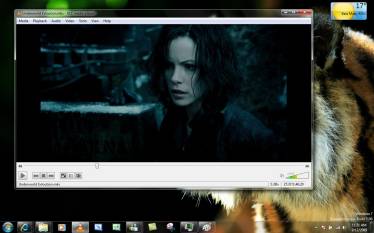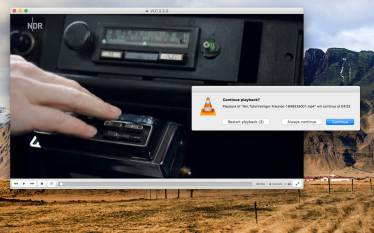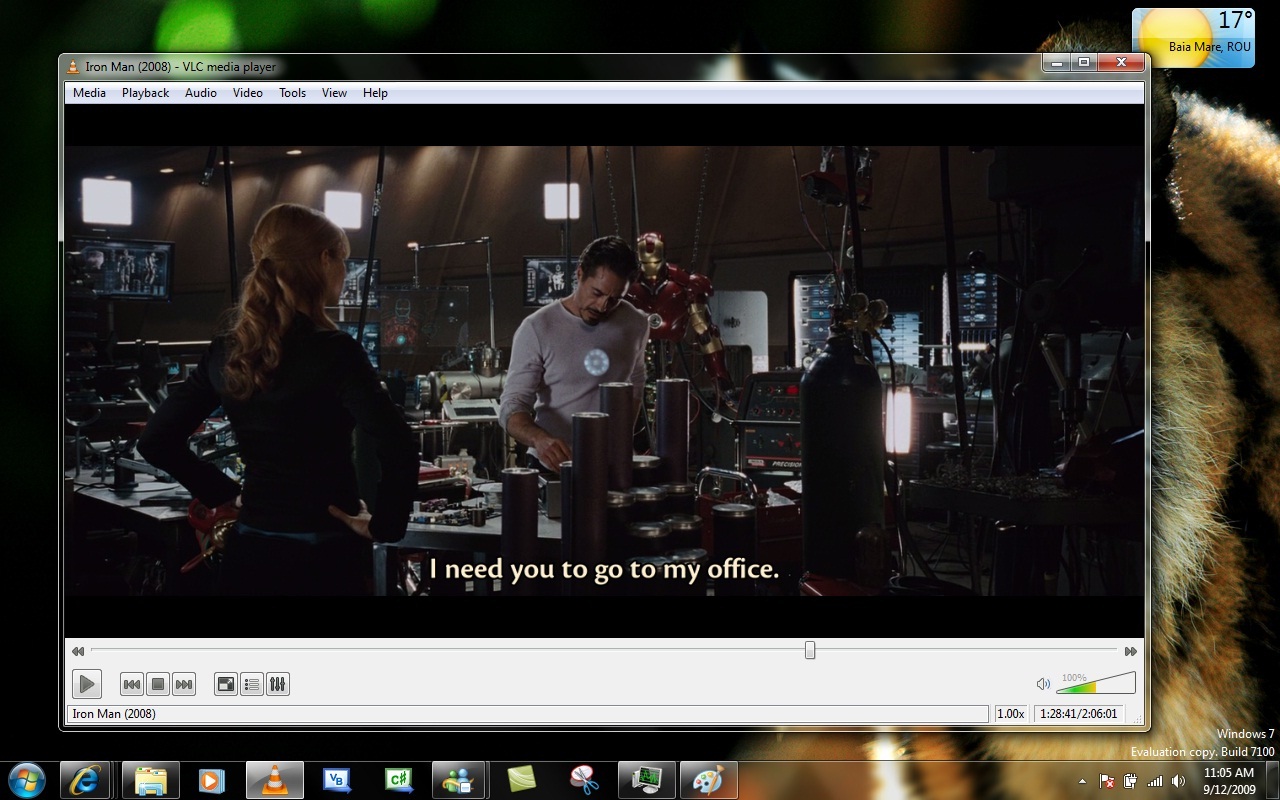What is VLC Media Player used for?
Once downloaded, the VLC player can consistently open multimedia files within the software. To associate types of files with the platform, people can right click on the files’ icons, hover over ‘Open with’, and click on ‘Choose default program’. Within the pop-up that follows that action, consumers can select ‘VLC Media Player’.
By choosing VLC Media Player as the default program, people can expect the selected files to be opened by the application in the future. Files that can be opened by and defaulted to the media player are AAV, AVI, FLAC, MKV, MOV, MP3, MP4, M2TS, OGG, TS, WV, etc.
Within the video player, there are two rows of menus on the top and on the bottom of the window. Users navigate the media playing experience primarily through the menu on the bottom of the window where the play, rewind, stop, forward, full screen, toggle playlist, loop, and shuffle icons are accessible.
The play, rewind, stop, and forward buttons control the medias’ playing abilities. The full screen icon allows videos to expand on devices’ screens. To open playlists, people can click on ‘Toggle playlist’ at the bottom of the screen. The loop function allows users a repetitive experience with audio and some video files.
The ‘Random’ button allows for tracks within playlists to play on the shuffle mode. On the right side of the bottom menu, people can easily increase, decrease, and mute the medias’ volume.
The ‘Menu’ tab at the top of the window primarily opens files. If consumers would like to create a playlist, then using the ‘Open Multiple Files…’ option is useful. To play media quicker or slower, hover over the ‘Speed’ section within the ‘Playback’ tab and select the preferable speed – which is measured by normal speed, a bit faster or slower, or much faster or slower.
Users can select which devices’ speakers the sound goes into by hovering over the ‘Audio Device’ section within the ‘Audio’ tab; this feature is necessary because of the amount of headphones, devices, and speakers that people own. Some helpful options within the ‘Video’ tab are ‘Fullscreen’, ‘Always Fit Window’, ‘Zoom’, and ‘Take Snapshot’.
The VLC player offers consumers the ability to access subtitles. In the tool bar, within the ‘Subtitle’ tab, users will have the option to ‘Add Subtitle File…’ if there is not a subtitle associated with the video; if there is associated subtitles, then people can choose one of the provided subtitle options.
One of the most informative tabs is ‘Tools’ on the upper bar. To better understand the files, consumers can click on ‘Media Information’ and ‘Codec Information’; both bring users to the same window. Under the ‘General’ tab, information about the file can be found: title, publisher, copyright, etc. Within the ‘Codec’ tab, people can view the files’ type of codec, resolution, frame rate, etc.
To control playlists for audio and video files, consumers can navigate to the ‘View’ tab, in which they will be able to open playlists. By selecting the ‘Docked Playlist’ function, users can view a list of the playlists’ files, which is an optimum option for music playlists; by unselecting the ‘Docked Playlist’ feature, users can see only one of the playlists’ files, which is favourable for video playlists.
The ability to customise the user interface on this already open source software is appealing; consumers can add premade skins or create them within the skin editor. Users can install extensions: playback speed manager, subtitle word searches, etc.
Is VLC Media Player safe?
VideoLAN Project assures the public that there is no spyware, ads, nor user tracking within the software, which protects the framework from intentional damages and makes the platform safe. If interested in the application, then people should download VLC Media Player from above to ensure safety; VLC Media Player is an open source software, which allows people to recode the application’s framework for customisation – which may be unsafe.
Other media player options
VLC Media Player surpasses media players: Windows Media Player and MX Player. Although Windows Media Player is described as free, consumers need to purchase the Windows software first, unlike the completely free platforms: VLC Media Player and MX Player. Windows Media Player is a proprietary software compared to the open source VLC Media Player framework.
The functionality of the Windows Media Player is better than VLC Media Player in terms of playlist functionality. With features like drag and drop launching, YouTube synchronisation, and AirPlay broadcasting, 5KPlayer is an overall better media player than the VLC, Windows, and MX media players.
Various streaming and media abilities
For people to instantly access media files, a media file opener is required. Whether video, audio, or streaming capabilities need accessing, the VLC Media Player can easily provide the launching and playing experience to users through a pop-up window. VLC Media Player’s simple user interface allows for people to quickly view media files and stream content.
With consistent software updates, VLC Media Player may let users know when there are new updates available. For a seamless download process, consumers can locate the ‘Check for Updates…’ option within the ‘Help’ tab on the upper tool bar to download new updates to devices.